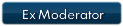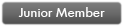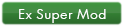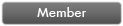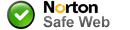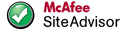Android 2.2 or higher running on an 800x480/480x800 resolution device with GPS functionality and SD Card.
Usually a Smartphone.
Other resolutions are not supported at this time.
[color="#0000FF"]--TBM[/color] = [color="#0000FF"]T[/color]ested [color="#0000FF"]B[/color]y [color="#0000FF"]M[/color]oderators. And everything works. Completely.
Please do not request other resolutions. Though some work arounds have been published for higher resolutions (basically stretching out the graphics to fit the display), the results are often not visually pleasing. And for lower resolutions, the results are awful. Just awful. Overlapping, buttons in the wrong places, etc. If other supported resolutions become available, they will be posted here. See Below [color="#FF0000"]"More Resolutions"[/color]
Many thanks to the original 'fixers' of the APK (presumably Sylar/Jetmouse) for their hard work which made my meager modifications possible.
[color="#000080"]Special thanks to the developers of "Thin" (.05, 1.0, 1.1)--luboz-- from whom many ideas and things were "borrowed".[/color]
[color="#006400"]Also a big thanks is owed to Navitotals own [color="#0000CD"]FatboyFun[/color] who did most of the testing and helped with various issues. [/color]
Differences in this distribution compared to some others:
1) Root is not required to edit/change sys.txt.[color="#FF0000"]***[/color]
3) The application name and icons are named Primo.
4) 480x800/800x480 resolution is optimized to run full screen with no buttons cut off or truncated.
5) Additional 3D features are included (cars and other cursors)
New version August 16, 2012.
Improvements:
1) Additional support for different paths to the SD Card for some devices. Should work on many more devices--both rooted and not rooted.
2) Additional add-on features are enabled by default (TMC, Back Button, etc)
3) Additional folders are created and linked during install for potential future use (skins, POI packs, Mods, etc yet to come).
[color="#FF0000"]***[/color]The 'fix' (below for devices that had issues) unfortunately does not include the editable sys.txt feature. Any sys.txt added to the main iGo folder (you will see that is not any there now) will just be ignored. But as long as your device is 480x800, the internal protected sys.txt is adequate and need not be edited anyway. Make any settings you like within the Primo interface and you will be fine.
Common features or limitations:
1) All map-related content, non-TTS voices, and languages that work in the WinCE version of Primo 2 also work in this Android version.
2) TTS Voices require special installation procedures. [color="#4B0082"]See TTS Section below[/color].
3) Only limited working additional skins or color schemes are available at this time. This may change in the future. Skins designed previously for Primo 2 will NOT work on the Android version. [color="#800080"]See preliminary Skins below.[/color]
4) Some languages/voices included in this distribution are untested by us, but we have hope that they all work.
Program/Interface/Text Languages included:
[SPOILER=See Languages Included]Arabic
Arabic_Pna
Bulgarian
Catalan
Croatian
Czech
Danish
Dutch-be
Dutch-nl
English-aus
English-uk
English-us
Español
Estonian
Finnish
French
French-can
German
Greek
Hebrew
Hebrew_Eng
Hungarian
Indonesian
Italian
Latvian
Lithuanian
Norwegian
Polish
Portuguese
Romanian
Russian
Serbian
Slovak
Slovenian
Spanish
Spanish-mex
Swedish
Thai
Turkish
Ukrainian
yidish_Pda
To save space on the SD Card, any languages not needed can be deleted from Primo\content\lang
[/spoiler]
Non TTS spoken voices included:
[SPOILER=See Voices Included](F= Female voice, M= Male voice)
Bul-f2 Anelia
Bul-m2 Kamen
Cro-f1 Nataša
Cze-f3 Zdenka
Cze-m4 Zbynek
Deu-f2 Rejine
Deu-f3 Sophie
Deu-f4 Katrin
Dut-f4 Saskia
Dut-m4 Willem
Eng-aus-f2 Jennifer
Eng-aus-m2 Brandon
Eng-uk-f3 Kate
Eng-uk-m2 James
Eng-us-m1 Jason
Eng-us-m4 Dave
Est-f1 Loviise
Est-m1 Jaagup
Fle-f4 Nicole
Fle-m3 Jan
Gre-f11 Venera
Gre-m11 Zeus
Hun-f1 Andrea
Hun-f2 Bori
Hun-m2 Péter
Hun-m3 Gábor
Hun-m11 Moha bá
Lit-f1 Laima
Lit-m1 Vytautas
Lva-f1 Aija
Lva-m1 Andrievs
Pol-f3 Anna
Pol-m3 Marek
Rom-f1 Ioana
Rom-m1 Marcel
Rus-f3 ????? (sorry..characters not type-able)
Rus-m3 ?????? (sorry..characters not type-able)
Slo-f2 Frantiska
Slo-m2 Jaromir
Srb-f1 Nevena
Srb-m1 Toma
Svn-f1 Katja
Svn-m1 Mirko
Tur-f21 Sinem
Ukr-f1 ???? (sorry..characters not type-able)
Ukr-m1 ????? (sorry..characters not type-able)
To save space on the SD Card, any voices not needed can be deleted from Primo\content\voice
[/spoiler]
[color="#2F4F4F"]
 Screenshots:[/color]
Screenshots:[/color][SPOILER=See Pictures][color="#008000"]Thanks to Fatboyfun[/color]
 [color="#FFF0F5"].......[/color]
[color="#FFF0F5"].......[/color]
[color="#FFF0F5"].....................[/color]800x480 (Landscape)[color="#FFF0F5"].................................................[/color]480x800 (Portrait)[color="#FFF0F5"]........[/color]
[/spoiler]
Installation Instructions:
[SPOILER=See Instructions]
[color="#0000FF"][b]--TBM[/color]
Pre-Installation warning.....If you have a previous Android version of iGo (like the older Amigo-based version), you could have conflicts with the new one. Recommend to 1) Uninstall older iGo 2) Remove or rename any folder on SD Card that may be called "iGo"...move as backup to PC, or rename folder to "OldiGo" or similar before installing Primo Android.
Upgrading/changing versions:
If 'upgrading' from ANY previous Primo Android version, you must do a full uninstall (Android Settings>Apps>iGo or Primo>Force Stop/Close>Clear Data>Uninstall).
Only one folder with Primo related content may be present on the SD Card, and it must be named iGo. Delete any sys.txt file in the folder. In most cases, the Save folder can stay..if startup after the install fails more than twice, delete the Save folder and try again. On some devices, it may take two startups after the install to get going (depends on the path to your SD Card..Primo may try a different path on the second start up).
Unrar download on your PC.
[color="#FF0000"]Open the iGo folder on your PC...go to ../content/language and remove any language files not needed.
Then go to ../content/voice and remove any voices not needed.
At this point, do not add any other content, skins, maps, TTS voices, or anything else.[/color]
Copy entire iGo folder to your device SD Card.
Tap Primo.apk in the iGo folder to install on your device.
Tap icon created in your launcher to finish installation and start setup.
Go through setup making desired choices.
Note that only the BASEMAP is loading at this time. This 'map' is for setup only and is not suitable to use for navigating or route planning.
When done with setup, exit out of Primo.
Now you must add your map content to the appropriate folders on your SD Card under iGo\Content.
You MUST add local maps to be able to navigate.
Maps and related content are available here:
:link:
To save space on your SD Card, Basemap.fbl can be deleted from iGo\content\map after you add your local maps.
Go outside in an area where you will be able to get a GPS signal, start Primo.
If all is working, you can now navigate. You can also now activate the speedcam warning (if a speedcam file was added to iGo\content\speedcam) by going into Settings>Sound and Warnings>and toggling the warning on.
Speedcam files are available here:
:link:
[/spoiler]
[color="#4B0082"]TTS (Text to Speech) installation procedures:[/color]
[SPOILER=See Instructions for TTS in Primo Android.]
[color="#0000FF"][b]--TBM[/color]
1) You must have a TTS engine and voice installed in your ANDROID system (Pico, SVOX, or similar...some may work better than others on your device), and it must be set as the default in your Android settings.
1b) Download this small (less than 1 MB) RAR file:
2) From the download, select a LANGUAGE that matches what your Android TTS Engine/Voice is.
For example, if you have SVOX with UK female, choose the folder English UK in the download.
If you have Pico with French male, choose the folder French in the download, etc.
TTS LANGUAGE files included in download:
[SPOILER=See included languages]Czech
Dutch
English AU
English UK
English US
French
German
Greek (may or may not work)
Hungarian
Italian
Polish
Romanian
Russian (may or may not work)
Spanish
Swedish
Turkish[/spoiler]
3) COPY the chosen language *.zip file (do not extract or unzip) from the download to your SD Card\iGo\content\voice folder.
4) Start Primo, go into Settings, and for voice, choose the TTS voice now shown.
Note: The character name and gender of the *.zip file is irrelevant...it will not actually be USED by Primo. It's function is to trigger the use of the voice in the Android TTS engine you have installed on your device.
For example, if you have SVOX UK Male installed on your device, the TTS voice choice within Primo is UK Serena female...but what you will actually HEAR within Primo will be the UK male SVOX voice.
However, bits of information within the {voice}.zip file will be used. Such as dictionary.voice which may be edited as you please such as here:
How to edit Dictionary.voice
[/spoiler]
General Operation Tips specific to Primo Android:
[SPOILER=See Operation Tips]
1) There is no software <BACK> button. Use the device hardware <Back> button.
2) To EXIT Primo, tap and hold <Menu> until the preview screen appears, then tap the Power icon, then tap Exit from the option given.
3) You can import Favorites from WinCE Primo 2. Go to your WinCE version of Primo 2, {Primo2}>Save>Profiles>01. Copy user.upoi to your PC. Go to your Android version and copy to the SD Card>iGo>Save>Profiles>01 <<<----put user.poi file in this folder. Done.
Add-ons
The following require editing sys.txt (SD Card\iGo\sys.txt). For ease of editing, move sys.txt to your PC, edit, then put back on SD Card.
To add a software <back> button within the Primo interface, add to sys.txt:
- Code: Select all
[feature]
back_button=1
To add full TMC capabilities, add all to sys.txt (if entries do not already exist):
- Code: Select all
[tmc]
source="gnse"
internal_tmc_name="gnse"
port="/dev/gnstmc,0"
[modules]
ITMC_STATION_SELECTOR="TMC_STATION_SELECTOR_NULL"
IFM_STATION_CACHE="DUMMY_TMC_STATION_CACHE"
[network]
available=1
[tmc-http]
enabled=1
start=1
servers.size=1
servers[0].url="http://zippy.naviextras.com/services/tmclite/data/nng-igo-tmc-iphone/0/"
dt_dl_0=600.0 ;refresh time in seconds
dl_dist_0_km=50.0 ;distance of the survey
[interface]
show_tmc_eventlist=1
TMC will automatically use whatever Internet connection (WiFi or Cellular Data) is available. If data, limits can be set for usage in Settings.
If no internet connection is available, TMC will stop, but alerts already received will stay....until Primo is shut down: then all will go away.
4) Add your own custom loading (startup) and exiting (shutdown) screens
[SPOILER=See Instructions]The graphic files used for Loading and Exiting screens use the following naming conventions:
loading_m3.bmp = landscape
loading_m4.bmp = portrait
exiting_m3.bmp = landscape
exiting_m4.bmp = portrait
Create images in any imaging editing application, exactly 800x480 (landscape) and 480x800 (portrait) pixels.
Save as names above for loading/exiting /landscape/portrait.
Save as normal 'windows' .BMP with 24bit color depth.
When done creating/editing/saving, images must be exactly 1.09 MB in size. If not, you have done something wrong and must start again.
Copy all 4 created images to these folders:
SD Card/iGo/ui_android/800_400/
and
SD Card/iGo/ui_android/800_400/skin_night/
(yes, you can have different screens for Day/Night if you prefer...put your created Night ones in /800_400/skin_night/)
If folder(s) above do not exist, create them.
Note: ui_android folder may need to be 'linked' as is accomplished during the install of the latest available APK in the download section below.
Start Primo in either orientation and you should see your new loading screen(s).
Exit Primo, and your new exiting screens should display.
[/spoiler]
5) Add/Enable Google Search:
Make sure the following is in your sys.txt (add anything not there, but be careful not to duplicate entries/headers)
- Code: Select all
[http]
enabled=1
[naviextras]
boot_service_address="http://zippy.naviextras.com/services/index/rest/2/boot"
[network]
available=1
[services]
server_addr="https://sqa.dev.naviextras.com/mobile/service"
channel="winmo"
device_type="iGO Primo"
brand="Nav N Go"
product_brand="Nav N Go"
product_model="iGO Primo"
naviextras_silent=1
Now you can go to Search, and Tap [color="#FF0000"]Google[/color]..use as required.
Note that Google Search needs an Internet Connection and will use whatever is available (Cellular Data or WiFi).
Excessive use could impact the cost of your Data Plan!
[/spoiler]
[color="#008000"]:dance:Download:[/color]
[SPOILER=Get The Files]
Press the [color="#008000"]Thanks[/color] button on the bottom left of the post to see the links.
[color="#006400"]You may need to refresh page after pressing Thanks Button.[/color]
New APK only--no content or other files. Use only if you have previously downloaded the full install (prior to August 17, 2012) and only want the new version. The current downloads include this new version.
[/spoiler]
[color="#FF0000"]More Resolutions:[/color]
[SPOILER=See Details]
First and foremost (and I can't shout this loud enough):
EVERYTHING IN THIS SECTION IS UNTESTED!!!!!!
Found/developed/edited/checked for obvious errors = YES.
[color="#FF0000"]Actually tested on a device = NO!!!![/color]
If you try any of this, consider yourself a Guinea Pig or Tester yourself.
Special Requirements:
1) Your device must be Rooted. Otherwise, it is likely to fail. If you don't know what "rooting" is, don't bother...sorry.
2) You must already have the full 480x800 resolution package above, downloaded and copied to your device SD Card
3) The download(s) below are a data.zip file and a sys.txt file ONLY.
4) Go to the Primo folder on your SD Card and DELETE any existing data.zip file and sys.txt file.
5) Unrar\extract the download below on your PC and copy the files (data.zip and sys.txt) to your Primo folder on your SD Card.
6) If you have not already installed the Primo.apk file, do that now...if you have already installed, tap the icon in your launcher
7) Cross your fingers and report back (by posting here: General-Discussions-about-iGO-core ) any success or failure.
[SPOILER=320x240-240x320]
Download:
[/spoiler]
[/spoiler]
[color="#800080"]Skins:[/color]
[SPOILER=See Skins for Primo Android]
--------------------
To install any skin here:
Simply copy the downloaded .zip file (do not extract or unzip the {skin}.zip...if the download is a RAR file, extract that on your PC to get the {skin}.zip file) to SDcard/{iGo or Primo}/content/skin.
Activate the skin within Primo More>Settings>Display>Day Skin Theme\Night Skin Theme Tap>choose skin>restart Primo.
--------------------
THE skin many people have been waiting for.
[color="#006400"]Do not forget to say thank you to:
Andron66 - author of all pictures skin.
dima8389 - author of the original skin di / \ / \ ka for iGO8.3, many of whom moved to the skin for Primo.
psb - author decompiler files *. lua, without which there would be no skins.[/color]
Original diMka WA (WertVRV and Andron66) for Android
Essentially ALL of the best features from the very popular diMka P1.53/1.54/P1.55 for Primo 2 WinCE.
Ability to choose individual icons for POI display.
 ...
...
Changelog:
[SPOILER=See Changelog]
Skin diMka WA (WertVRV and Andron66) for android data.zip (WVGA .. qHD).
-------------------------
The current version of aP 1.1.2
-------------------------
Do not forget to say thank you to:
Andron66 - author of all pictures skin.
dima8389 - author of the original skin di / \ / \ ka for iGO8.3, many of whom moved to the skin for Primo.
psb - author decompiler files *. lua, without which there would be no skins.
Changelog:
1. Compared with skin for WM (version R.1.5.5) is not included (or probably because of lack of demand for inefficiency):
- Dimmer in the cockpit and splash in night mode (color filter);
- Voice start / exit;
- Voice of events with a battery and an external power supply;
- Kartomenyatelya;
- Launch external programs;
- Dynamic volume;
- Extended Frequency Management TMC-receiver;
- Setting TTSPro-priority;
- Auto-scan folders audio (sound can be added to the list using the keypad - enter the file name in the folder without the audio);
2. Included in the skin features that worked for WM as ux-tools (for more - ux-utilities):
- Implementation of touch screen snapshot (screenshot) on all screens (area pressing will be visible in the settings at startup);
- Inclusion of "2D north-up" in the browse mode;
- TTS-notification of change in arrival time at the intermediate point or destination;
3. Added ability to call dialer and browser of the program:
- You can configure the default phone number for dialer or URL for the browser long press on the main menu;
- When viewing a POI item will be available to open the web-page of the POI, if the information on a page it contains.
4. Remade for the portrait keyboard.
To keyboard keys in the portrait have been located in the same number of rows as in the landscape, we write in sys.txt:
[keyboard]
new_in_portrait = 0, the default value is 1 and, accordingly, the number of rows of buttons in portrait bude 2 times more than in the landscape.
[/spoiler]
To edit/adjust Nuance {voice}.zip to take advantage of all TTS Pro features with Navteq Maps, see here:
TTS-Pro-dictionary.voice-file-for-Driver-Alerts
Download:
Manual for Skin:
PDF Direct Download.
A little bit out of date, but still good for basic settings, etc. Text in English.
[Please Register or Login to download file]
--------------------
MiniSkin raf04 1.5.1 800x480 for Primo v2.0.1 Android
[color="#008000"]Thanks to raf04 and Hayalet.[/color]
This NEW AND IMPROVED version of the raf04 skin adds many improvements and comes very close to the diMka Skin for Primo2 (WinCE) as far as TTS options. Includes map screen Big Compass option.
Changes/Improvements:
Compass with 5 modes
adjustable transparency
Adjustable transparency next street
Reorganized the menu miniskin
Other fixes.

Simply copy the downloaded .zip file (do not extract or unzip) to SDcard/{iGo or Primo}/content/skin.
Activate the skin within Primo More>Settings>Display>Day Skin Theme\Night Skin ThemeTap>choose skin>restart Primo.
Beware of the Menu Button...a short tap goes briefly to Settings, a long tap instantly exits Primo.
Download (3.74MB):
4675
--------------------
GjAk v1.0 (800x480, 480x800)
for Primo v.2.0.1 Android
[color="#006400"]Thanks to Gurjon & Arkoko & Arimi & aleks-man[/color]

Nice looking basic skin. Ability to choose individual POI icons for "Place Markers" (Settings>Map Settings>Place Markers>category or individual POI>Tools Icon on the right>Tap POI icon upper left corner>scroll to choice>Tap).
Changes:
23/08/2012
1. Added the ability to choose the buttons route information (without the path) - favorites (favorites).
2. Added ability to select "mini junction".
4. Long tap on the button shortcuts: route without GPS status, the route of "overview" ON / OFF.
5. At long on Tape direction indicator - GPS status.
6. More of those repairs.
Skin over.
Support - only bug fixes.
Download zipped attachment..DO NOT unzip!
Place GjAk_skin_v1.0.zip in SD Card\{iGo}\content\skin folder.
Activate the skin within Primo More>Settings>Display>Day Skin Theme\Night Skin Theme>Tap>choose skin>restart Primo.
4619
--------------------
European full color POI Add-On Pack
Adapted by me for Primo Android.
[color="#008000"]Many thanks to Stancy for his work on compiling this POI collection.[/color]
Full color Icon/Logo POIs for most of Europe. No more boring blue circles. Instantly identify your favorite places and businesses by their familiar logo.
Extract downloaded RAR file on your PC.
Copy entire ui_android folder to the root of your Igo folder on your SD card so it looks like this:
iGo
>content
>license
>save
>ui_android <-----copy entire folder here, OR if the folder already exists, copy the contents of the downloaded folder here.
>branding.zip
>data.zip
>sys.txt
The 'ui_android' folder MAY have to be linked to the app in /data/data/com.navngo.igo.javaclient/.
Unless you really know what you are doing (on a rooted device) to accomplish this, the easiest way is to uninstall, download the newer APK (which includes additional linked folders), and install that. Nothing on your SD Card is touched (except the new folders that will show up) during the install of the newer APK...all your settings should be retained.
The new POI choices work best (so far) with the GjAk v1.0 skin...to be able to choose individual icons for each POI displayed. Other skins may include this ability in the future.
Download:
Download size = 10.5MB
Extracted size on PC or SD Card = 26.5 MB
Sub-Note:
If the GjAk skin is not your favorite for some reason, you can install it, make the individual POI choices you like, then switch to another skin (or the default). Your chosen custom icons will be retained in the map view.
[/spoiler]
Basic operation is the same as Primo 2 (for WinCE), so post any questions here:
General-Discussions-about-iGO-core
But be sure to mention "Primo for Android 9.6.7" just in case of any specific differences.
-------------------------------------------------------------------------------------------------------------------

 [color="#008000"]Help! Primo suddenly exits after selecting a Language or does not start up or gives odd "Insert Card" messages!
[color="#008000"]Help! Primo suddenly exits after selecting a Language or does not start up or gives odd "Insert Card" messages![/color]
[SPOILER=See possible solution]
First of all, if you have already downloaded the above, and it is working OK on your 480x800 device, then [color="#FF0000"]STOP[/color]. Do not do anything, and do not download anything below. There is nothing in it to help you...no differences in operations or options at all.
This is ONLY for those with a 480x800 device (unrooted, probably..and if you don't know what that is, don't worry about it) who have issues with the application suddenly exiting after a language selection is made during the first run or otherwise does not start up correctly.
The download below is ONLY the APK file..you still need all the other stuff (data.zip, voices, folders, etc) available above. The APK file is only about 6 MB.
So, assuming you have already downloaded the above package, tried it, and it exits as described, here's what you have to do:
1) Uninstall Primo completely from your Android device (this will not touch the files/folders on your SD Card in any way). Settings>Apps/Programs>Primo>Force Close (if available)>Clear Data>Uninstall.
2) Delete the Primo.apk file from your device or SD Card (most likely in the Primo or iGo folder on the SD Card)
3) Delete the Save folder within the Primo or iGo folder --everything else can stay.
4) Rename the Primo folder to iGo if it is not already named iGo.
5) Download the file below to your PC, and unrar\extract it.
6) Copy the resulting Primo.apk file to the{iGo or Primo} folder on your SD Card.
7) Tap it and repeat the installation procedure outlined above.
8) If you get past Language Selection, you should be good to go.
Download:
[/spoiler]


 Forum
Forum