Presentation
SKU Creator is a tool that allows you to easily and quickly create your custom map package from iGO files (maps, poi, buildings, etc.) for R-LINK 2.
It makes your working directory 'content' compliant and creates a SKU archive ready to install in IGO format.
This tool can also read R-LINK 2 fingerprint in order to view and/or delete its contents.
All this can be useful to update maps more recent than those offered by Renault, lighten the content of its R-LINK 2 or for those who can no longer download the latest maps on R-LINK 2 Toolbox.
Screenshots
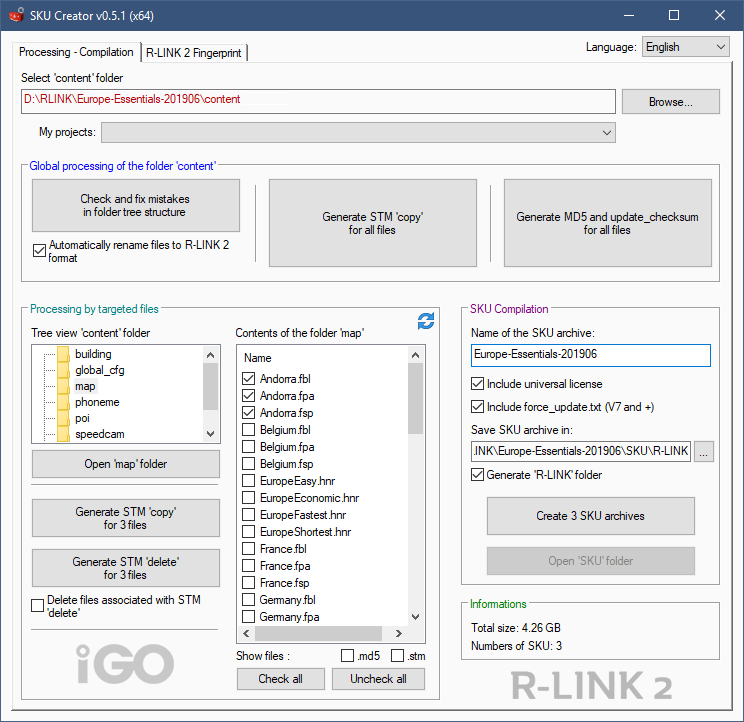
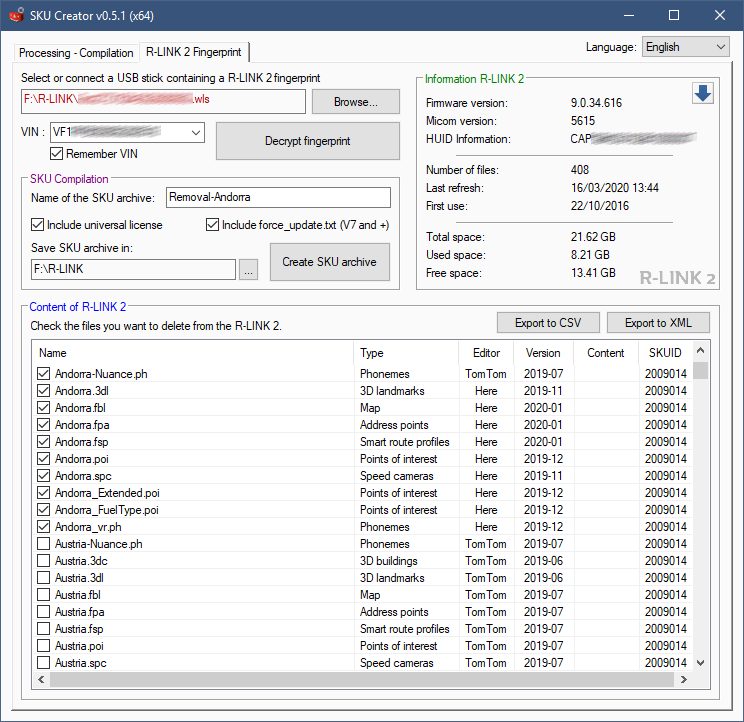
Prerequisites
To be able to install your own content, it's mandatory to patch the iGO partition of your R-LINK 2 in order to unlock it.
This operation is low risk and completely reversible if you follow the instructions below and don't use a poor quality USB stick.
- From your R-LINK 2, retrieve your software release by going to Menu => System Information => Next page (page 2) => Software release
- Download below the version corresponding to your software release :
Info: Like any official update of the R-LINK 2, installing one of these partitions will delete your address book and navigation history. - Extract the R-LINK folder from the downloaded archive, and place it at the root of your USB stick.
- In your car (engine running), plug in the USB stick and after a few seconds, press Yes when the message asks you to install a software update.
After the update, the R-LINK 2 will restart and remain on a black screen for 1 to 2 minutes. Don't panic, this is completely normal and wait for the R-LINK 2 interface to reappear. - It's possible that the software update will be asked again, of course press No and then disconnect the USB stick.
- Congratulations, your R-LINK 2 is now unlocked and ready to install iGO files of your choice.
Note: If you update your R-LINK 2 to a new version, you will return to the original iGO partition. So you will have to repeat the operation by selecting the corresponding version.
Make sure that the version is present before updating your R-LINK 2 or you will no longer be able to use your custom maps.
Back to the original iGO partition
If for any reason, you want to restore the original iGO partition. Download below the version corresponding to your software release and follow the instructions above.
You will then have to reinstall an official Renault map (only if you have installed a custom one) by downloading it from the official Renault tool: R-LINK2 Toolbox.
Download
SKU-Creator-0.5.2_x86.zip (2,1 MB) | 32-bit | v0.5.2
- Hidden Content
- This board requires you to be registered and logged-in to view hidden content.
SKU-Creator-0.5.2_x64.zip (2,4 MB) | 64-bit | v0.5.2
- Hidden Content
- This board requires you to be registered and logged-in to view hidden content.
Changelog
v0.5.2 (27/12/2020)
- Distinction of specific maps (Extra, Disputed, etc...)
- Improved phoneme detection (TTS and ASR)
- Faster automatic detection of fingerprints on USB flash drives
- Ability to delete a memorised VIN
- Detection and warning when square brackets are used in a path
- Warning message in case of insufficient space before generating the SKUs
- Adding Portuguese language
Tutorial - How to create your custom content for your R-LINK 2 with SKU Creator
Step 1: Preparation of the 'content' folder
Step 1: Preparation of the 'content' folder
The use of SKU Creator requires first of all to have a 'content' folder respecting a strict tree structure including IGO content files (buildings, maps, poi, speedcam, etc.).
To retrieve the iGO files of your choice, you can go here: https://www.navitotal.com/maps-buildings-dem-poi/
Overview of the tree structure and iGO files supported by R-LINK 2.
- content
--- building
----- (*.3dc, *.3dl)
--- global_cfg
----- (global_cfg.zip)
--- map
----- (*.fpa, *.fbl, *.fsp, *.hnr)
--- phoneme
----- (*_vr.ph, *-Nuance.ph)
--- poi
----- (*.poi, *_BaseExtended.poi, *_FuelType.poi)
--- speedcam
----- (*.spc or *.txt)
--- car
----- (*.zip)
--- dem
----- (*.dem)
--- tmc
----- (*.tmc)
Please follow these rules for the preparation of the 'content' folder
- Never put an iGO configuration file (global_cfg.zip) from an unreliable source or modified by a third party (there is no guarantee that it will work on R-LINK 2).
Otherwise, navigation could become unstable or even unusable.
Always use the latest official NNG version or, in case of doubt, keep the one of your R-LINK 2. - Do not put any other file format not listed in the overview above. If you do, you will get errors during installation (unable to install, license problem, etc.)
- A country cannot have more than one type of iGO file (except POI).
- For speed cameras, please use only one .spc file or .txt files per country but not both at the same time.
- Do not leave any files that are not iGO files.
- You must rename your iGO files with the same name as the R-LINK 2 uses.
R-LINK 2 countries names
Continents and subcontinents
Example:
If you download a poi file named United_Kingdom_TomTom_2019.06_190704.poi, you will need to rename it to UnitedKingdom.poi and place it in the poi folder.
Important! If there is a difference with a file name, you may add duplicate content, use more resources for loading and occupy disk space for nothing.
Be very careful on this point, the key to a well-prepared package is at stake here.
Since version 0.5, SKU Creator includes a feature to check and fix mistakes in 'content' folder tree.
An option to automatically rename files to R-LINK 2 format is also available.
Note that these features, however practical they may be, still remain in the state of BETA!
Here is the procedure:
- Create a 'content' folder in the location of your choice.
- Paste your iGO files (in bulk) into this folder.
- Run SKU-Creator.exe. (No installation is required)
- Click on the Browse... button then select 'content' folder previously created and click on 'OK'.
Note: All projects opened under SKU Creator will be saved and displayed in the "My Projects" drop-down list, this will allow a faster opening for future times. - Under Global processing of the 'content' folder, click on Check and fix mistakes in folder tree structure.
Leave Automatically rename files to R-LINK 2 format checked if you also want the tool to rename the files for you.
Note: .tmc, .dem, .zip (3D Car) and .txt (Speed Cameras) files are not renamed.
This action may take some time in the case of a large project.
A pop-up message will confirm the proper execution of the task by specifying what has been done on your folder.
If you see a message informing you that files have been moved to the exclusion folder, this may be for the following reasons:- iGO file not supported by R-LINK 2 (.ftr, etc)
- Duplicate iGO file
- File not in iGO format
'Exclusion' folder is accessible in the parent directory of the 'content' folder.
Since version 0.5.1, a clickable logo is displayed for direct access.
All files inside will be deleted each time the feature is used again.
Take a look at it to see what was excluded before everything was deleted.
Step 2: Generating STM, MD5 and update_checksum files with SKU Creator
For each iGO file in your tree structure, a checksum file (.md5) and an action file (.stm) must be associated with it.
The STM action file has 2 possible options: 'copy' ou 'delete'.
The 'copy' option allows you to copy/replace a file on the R-LINK 2. 95% of the time, you will use this option.
The 'delete' option allows you to delete a file on the R-LINK 2, in which case only the .stm file is required.
In addition to this, another checksum file named update_checksum.md5 will have to be created this time for the entire project, the latter will be in an update_checksum folder located in the same place as the 'content' folder.
Now that you know the structure to follow, we return to SKU Creator.
- Under Global processing of the 'content' folder, click on Generate STM 'copy' for all files.
A pop-up message will confirm that the task has been successfully completed. - Still under Global processing of the 'content' folder, click on Generate MD5 and update_checksum for all files.
This action may take some time in the case of a large project.
A pop-up message will confirm that the task has been successfully completed.
Note: It's possible at any time to stop the generation process by clicking on the Stop processing button. - Your 'content' and 'update_checksum' folders are now ready to be compiled.
Important! From this moment on, it's imperative not to add, modify or delete any file from your project otherwise there will be an error during installation on the R-LINK 2.
Step 3: Compiling the project in SKU format with SKU Creator
The compilation is strict and must respect several rules:
- The generated SKU archive must be in the specific IGO format
- Each SKU archive should never exceed 2 GB
- Each SKU archive created must be associated with a checksum file (.md5)
Come on, let's go back!
- Under SKU Compilation, in the dedicated field, enter the name to give to your SKU archive (without the extension .sku)
If your project requires several SKU archives, each of them will automatically be created and renamed with the title Part 1,2,3.. at the end of the name.
- You can choose some options to include with the compilation:
- Include universal license: this option adds a specific license that accepts any type of IGO content.
It's essential in the case of any addition or deletion!
- Include force_update.txt (V7 and +): this option adds an empty file named 'force_update.txt' to force the installation for R-LINK 2 in version 7 or higher. You can leave this option checked even if you are in version 2 or 3, this will have no impact.
- Generate 'R-LINK' folder: this option creates an R-LINK folder in which all SKU archives will be generated. Then simply copy the R-LINK folder to the root of your USB stick and it can be installed directly on the R-LINK 2. - Then click on 'Create SKU archive' or 'Create x SKU archives' (depending on the size of your project) to start the creation process.
A progress bar will appear at the bottom right to show you where the process steps are at.
Note: It's possible at any time to stop the generation process by clicking on the Stop processing button. - At the end of the processing, a message will be displayed to confirm the creation of the SKU.
Press 'OK' to open the folder in which SKU were generated.
Note: Each creation is done in a SKU or SKU\R-LINK folder (depending on the option chosen) located in 'content' parent directory. - Once the files have been generated, all that remains is to copy the parent folder R-LINK to the root of your USB stick and insert it into your R-LINK 2.
Important! If you compile the same project several times, all the contents of the SKU or SKU\R-LINK folders will be automatically deleted with each new processing.
So you will have to make sure that you have not left any important files in these folders!
Video tutorial - How to create your custom map package for your R-LINK 2 with SKU Creator
This video tutorial presents a summary of the 3 steps mentioned above :
- Hidden Content
- This board requires you to be registered and logged-in to view hidden content.
Tutorial - View and delete the content of your choice from a R-LINK 2 fingerprint
- In SKU Creator, click on the tab 'R-LINK 2 Fingerprint'
- Select an R-LINK 2 fingerprint on your PC or connect a USB stick containing one.
Note: If there is a fingerprint on the USB stick, a pop-up will be displayed and the full path will be entered automatically.
- In VIN field, enter the 17 characters of your VIN (chassis number of your vehicle).
Note: If you don't know your VIN, look on the vehicle's registration document.
Tip: Leave the box 'Remember VIN' checked if you don't want to enter it the next time you use it. - Then click on 'Decrypt fingerprint'
Information about the R-LINK 2 will be displayed under 'Information R-LINK 2'.
Under 'Content of R-LINK 2', you can see everything that your R-LINK 2 contains.
Tip: All the columns in the list can be sorted in alphabetical order, don't hesitate to adjust them to your convenience to retrieve the information you are interested in.
- To select the content to be deleted, simply click on the checkboxes to the left of each line. Once your selection is made, we move on to the compilation.
- Under 'SKU Compilation', in the dedicated field, enter the name to give to your SKU archive (without the extension .sku)
- You can choose some options to include with the compilation. For more information, see step 3, point 2.
- Select the directory in which the SKU archive will be created. By default, the directory defined is the one where the fingerprint is located.
- Then click on 'Create SKU archive' to start the creation process.
- At the end of the processing, a message will be displayed to confirm SKU creation.
Press 'OK' to open the folder where the SKU archive is created. - Once the files have been generated, all that remains is to copy the parent folder R-LINK to the root of your USB stick and insert it into your R-LINK 2.
Frequently asked questions
Is the installation of my own map package dangerous for my R-LINK 2?
After several months of various and varied tests, the only very dangerous thing that will make navigation unusable is to delete or use an unreliable iGO configuration file (global_cfg.zip).
For the rest, adding and removing iGO content is not dangerous and a flashback is always possible by reinstalling a complete official Renault map.
It is recommended to keep an original R-LINK 2 fingerprint and to download official maps from R-LINK 2 Toolbox before starting to install custom maps.
I removed or installed a bad conf_global.zip and now the navigation of my R-LINK 2 is unusable, what can I do?
You have no choice, you will have to restore the /MAP partition of your R-LINK 2 to recover the ability to install maps.
Depending on the size of your screen, download the corresponding version below:
7″ => Not available at the moment
8.7″ =>
- Hidden Content
- This board requires you to be registered and logged-in to view hidden content.
Create an R-LINK folder at the root of your key and drop the file mm2014_mapvui.lgu and the folder part0 inside it.
Make sure there are no other updates or maps in the R-LINK folder of your USB stick.
With the engine running or during a journey of at least 20 minutes, start the installation and wait until the R-LINK 2 interface returns. The update may give the impression that there is a freeze but this is not the case, wait patiently for the interface to return.
Finally, download and install the official Renault maps available from R-LINK 2 Toolbox. Navigation will reappear after the update (about 30 minutes)
Is it possible to install several SKUs from different projects?
No, it is imperative to always install one SKU project (which can contain several parts) at a time. If you install more than one SKU from different projects, you will get an error during installation.
I have installed a patched partition that doesn't match my version of R-LINK 2, what should I do?
Simply reinstall the right partition patched over the wrong one.
I will take my vehicle to the dealership to update my R-LINK 2, do I have to do anything special if I have a custom map package installed?
Yes, before going to the dealership you will have to reinstall the official Renault maps available on R-LINK 2 Toolbox. If so, a green screen will appear in the navigation area. The update will restore the original partition and no maps will be recognized, which will cause the Renault technician to ask a few questions.
I have a current subscription to Coyote or TomTom Traffic, is that a problem?
No, Coyote and TomTom Traffic will work normally after installing the custom map package. If you notice TomTom Traffic logo is not displayed, restart your R-LINK 2 by keeping the power button pressed. You can release the button when the screen turns black. Wait 1-2 minutes for the restart time.
Translation
Polyglots friends, SKU Creator has a multilingual module, you can participate in the improvement of the tool by offering a translation in a new language.
Language already translated: Bulgarian - Czech - Dutch - English - French - German - Italian - Polish - Portuguese - Romanian - Russian - Slovak - Slovenian - Spanish - Turkish
Download
- Hidden Content
- This board requires you to be registered and logged-in to view hidden content.
To edit the translation.cfg file, please use a text editor that supports UTF-16 (Notepad ++, etc.)
Translate everything after "=" directly into the file, following a few instructions:
- The # are variables, they should not be deleted. If you have any doubts about the meaning of a sentence, contact me by PM.
- The \n are line breaks. Please do not delete them.
- Please don't replace words with a simple quote ('content,' copy',' delete',' update_checksum.md5', etc.) and don't delete the simple quotes around them.
- Don't modify the encoding of the provided file. (UTF-16)
- Do not copy and paste the entire file into a translator, the syntax of the file may be broken.
You can view the result of your translation in the application by copying the translation.lng file to the same location as SKU-Creator.exe.
When starting SKU Creator, your language will be loaded from the file and displayed by default. You are free to make your adjustments by editing the translation.lng file.
Once your translation has been completed and validated by you, send me the translation.lng file by PM.
Thank you
Informations about SKU Creator
Some antivirus doesn't like the tools compiled with AHK (AutoHotkey) and can sometimes report some false positives due to the large number of libraries included in the exe. If so, put SKU Creator in exclusion.
Acknowledgements
- djeman for iGO partitions patch, update_checksum generation and R-LINK 2 fingerprint decryption module
- SLL, weysh and Chlass for testing differents versions
- MegaNee16 for German translation and suggestions for improvement
- bovirus for Italian translation and suggestions for improvement
- elsat for Slovak and Czech translations
- schildsoft and dmenace for Dutch translation
- janch for Slovenian translation
- bobybc for Bulgarian translation
- NeeK for Romanian translation
- zaniak-x for Polish translation
- Bamsik for Russian translation
- ohayyam for Turkish translation
- joaquim.npf for Portuguese translation


 Forum
Forum












