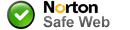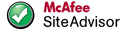UPDATE: 06-06-13 - There appears to be some new hardware revisions, reports so far include supporting USB mass storage, supporting SDHC cards, running explorer.exe starts the WindowsCE desktop, being picky about which applications it runs and no longer switching on when external power is connected.
Applies to ALL Binatone devices.
For software downloads scroll down to the APPLICATION DOWNLOADS. section!
GENERAL DEVICE INFORMATION.
Binatone devices are just generic "MobileNavigator" type devices with a simple shell running usually Turbodog 5 for earlier devices, or Turbodog 6 for newer devices, These are both branded "Binatone Navigator" (Although some run Smart2Go) Both use TeleAtlas map data, Turbodog was created by [Please Register or Login to download file]
The TurboDog software is truly awful, Slow, Horribly out of date, Incomplete, and is best removed and forgotten about.
The shell is in ROM and cannot be removed although it can be disabled, The shell process is JBSHello.exe, This can be safely killed, and subsequently restarted without a reboot.
Older devices have a Windows CE 5 core, newer devices are WinCE 6 and it's easy to run other software which improves the device 200%.
To tell which Windows version your device has listen to the startup sound, WinCE 5 devices have a "Dong-Ding" type sound, while WinCE 6 has a four note melody, Please note that some of the newest versions have reverted back to the "Dong-Ding" sound effect, If your device was bought new recently it is almost certainly WinCE 6!
The ResidentFlash (or DataFlash) disk size can be as little as 256MB, It is only as big as it needs to be!
Display resolutions are 320x240 for #350 models and 480x272 for #430 and #500 models. (3.5", 4.3" and 5")
Memory is 64MB although Windows takes quite a large amount of RAM for itself, Could be as much as 20MB!
Older devices could only use SD cards up to 2GB, (I never tried the 4GB SD card), Newer devices can use SDHC cards.
Older devices will wake up when external power is connected, and with a simple script can be made to suspend when power is disconnected, which means the device can be automatically powered on and off in a car, unfortunately newer versions lack this feature, and no matter what you read elsewhere it cannot be enabled!
Older devices use ActiveSync to communicate with a PC, and use a painfully slow baud rate, but newer devices support USB mass storage, It appears you can change it from the WinCE control panel.
The internal drive is labelled ResidentFlash (or DataFlash) and the SD card is labelled SDMMC
The COM port is COM:7 and the Baud rate is 57600
The device creates up to four files called gpspara0.bin, gpspara1.bin, gpspara2.bin, gpspara3.bin, in the root of ResidentFlash (DataFlash), These can be deleted, but will be recreated again, I don't know what there for. They do not contain registry information or extra files in the Windows directory, deleting them changes nothing.
As with most MobileNavigator devices there is NO hardware hard reset available, meaning any changes you make to either the Windows core or the registry will be saved, This means if you mess up the registry the device will fail to boot and only a reflash will recover it, Technically the reset to default option in the shell is a hard reset, but if you can't get the device to boot, it's pointless!
99% of users who run into problems and ask me for help have been editing the registry to try to remove the default shell, Seriously, Don't do that! See below for the correct way to disable the default shell instead.
Some ROM images for older devices are available, which allow you to reset/recover a bricked device, You simply copy the files to a SD card, insert it into the device and reboot while holding down the power button until the upgrade screen appears, The bootloader will use these files to update the Windows CE core and also hard reset the device, restoring it back to life, Please see the section below.
UNLOCKING INFORMATION.
After a successful boot, The device looks for \ResidentFlash\MobileNavigator\MobileNavigator.exe (or \DataFlash\MobileNavigator\MobileNavigator.exe), and runs it, This can either be a GPS application or a Mortscript pointing to an application on the SD card.
It is safe to remove or replace the original application, I tend to install a shell here and keep the GPS applications on a SD card as space is limited and ActiveSync is too slow for large file transfers.
If you don't want to change the internal drive, older devices will look for \SDMMC\MobileNavigator\MobileNavigator.exe before looking for the internal file, Newer devices need a text file called SHELL.ini containing the path to the new application in the SD card root, ie, \SDMMC\MobileNavigator\MobileNavigator.exe. As long as the SD card is available with the correct file(s) present, It is launched instead of the original app.
The default Windows CE desktop is not included in older devices, but PNADesktop works fine if you want to unlock to a desktop, newer devices will start the desktop when \windows\explorer.exe is run, You can put a SHELL.ini with a link to explorer.exe on a SD card to start the desktop when Navigation is tapped.
SystemInformation type unlocks work but you must kill JBSHello.exe to be able to view them.
RECOMMENDED GPS APPLICATIONS.
WinCE 5 devices can run Tomtom Navigator 7, iGO 8 and iGO Primo.
WinCE 6 devices can run iGO 8 and iGO Primo.
TTN7.450 works best but TTN7.910 sometimes works.
On older devices the display chip struggles with iGO 8/Primo with the enhanced graphic features installed, I find iGO 8 with gj6.18p_da or kikker skin and TTS but no other enhancements works best, although Primo 2.0 with Dimka skin and TTSPro does work ok.
The X350 and X430 seem to have a problem with their registry causing Tomtom to be unable to find the maps, and iGO to display error messages about missing application database, Some users report that making small edits in the registry help, or you can flash the Voxtel ROM.
SUMMARY.
To just run another GPS application or a unlock shell/desktop, all you need to do is copy the new application's directory to a SD card and rename the directory to MobileNavigator and the application itself to MobileNavigator.exe
ie, MobileNavigator\MobileNavigator.exe
Open Notepad on your PC and type...
\SDMMC\MobileNavigator\MobileNavigator.exe
and save as SHELL.ini and copy to the root of the card.
Insert into the device and then turn it off and then back on.
Tap OK then Navigation and if you've done it correctly the new app will start.
The GPS COM port is COM:7 and the Baud rate is 57600
Removing the card and restarting will run the original software.
APPLICATION DOWNLOADS.
Tomtom Navigator 7. Windows CE 5 devices ONLY!
Use the generic WinCE Tomtom tutorial available here...
and use this pre-prepared SHELL.ini (Link TBC)
Copy the Navigator folder and the SHELL.ini file to the root of an empty SD card, Insert into your device, Restart the device and then start navigation to install Tomtom, Follow the tutorial to setup and activate your maps.
You must use a separate SD card reader as you CANNOT activate your maps via ActiveSync or WMDC!
Remember the GPS settings will be "Other NMEA Receiver, Baud 57600 and COM:7"
iGO 8 and Primo 2.0.
iGO 8 For lower powered devices is available here...
iGO Primo 2.0 For higher powered devices is available here...
Password for both archives: http://www.navitotal.com
Simply extract the MobileNavigator folder and the SHELL.ini file from your chosen application to the root of an empty SD card, Insert into your device, Restart the device and then start navigation to install iGO Primo.
The GPS settings in the sys.txt are already set for Binatone's and iGO is set to suspend the device on loss of external power to compliment it's ability to wake up on connection of external power.
The memory error fix is included in both the archives as you will probably need it!
Maps for iGO 8 and iGO Primo are here
An explanation of all of iGO's content files, and where they go can be found here.
NOTE: Following the above instructions WILL NOT change or modify your device and is 100% reversible, To restore the device just remove the SD card and reboot!
EASYSHELL FRONTEND.
If you want to run more than one GPS app or have some basic PDA ability then go here.
IF YOU EXPERIENCE PROBLEMS WITH THE BINATONE X-SERIES.
X350/X430 conversion to Voxtel ROM for easier unlock see here. Thanks to Magnu420
FIX FOR MEMORY ERRORS.
Link TBC
Download the archive and extract the folder and SHELL file to an empty SD card and reboot your device/start navigation, The memory division will be set to give maximum RAM, You only need to do this once and once it's completed the fix can be removed from the device completely.
THE CORRECT AND SAFE WAY TO DISABLE THE DEFAULT SHELL.
Link TBC
This will only work on devices that save their registry!
Download the archive above and extract the Boot folder to the root of ResidentFlash, (Must be ResidentFlash, Will not work on SD card!) Use any file explorer or iGO's external programmes feature to run AddRemoveRegistry.exe, A sound effect will play when complete.
Now when the device is booted the shell will be killed and whatever is in SHELL.ini on the SD card is started automatically.
If no SD card or SHELL.ini is present the shell will start as normal.
Running AddRemoveRegistry.exe again will remove the registry edits and restore the device to normal.
BINATONE TOOLBOX.
[Please Register or Login to download file]
Here are a collection of utilities that you can permanently keep on a spare SD card or install on ResidentFlash.
It offers filesystem/registry access, WinCE control panel access, set the memory division, enable/disable the default shell, set up a SHELL.ini, find out hardware information and reboot, suspend etc, All from one menu.
Either copy the MobileNavigator folder and the SHELL.ini to a spare SD card or replace the MobileNavigator folder within ResidentFlash (Backup first!) to have it start when no SD card is present.
This is useful if you are "Looking after" friends devices and would like easy access to their device, but would rather they didn't, Now you can have a SD card that allows you to access and safely modify their device, Or you can permanently install to your own device and access/modify the device when no SD is inserted, Or boot straight into your chosen app when it is.
BINATONE ROM'S.
I can provide the following ROM's on request...
Uploaded on request, Please allow up to 48hrs for the link!
If your device is not listed here then it's unlikely the ROM is available!
Please note, I have NOT personally tested every ROM set here!
I also don't know what WinCE version you will end up with!
PLEASE DO NOT FLASH FOR THE SAKE OF IT! CONTACT ME VIA PM IF YOU ARE UNSURE!
[SIZE=85A350 Binatone_A350.rar 9,560KB
A350 A350_ROM-Files.zip 10,739KB
A430 is a mix up between the A350 and B430 ROM files!
B350 B350-Rom-Files.zip 11,434KB
B430 Binatone_B430.rar 10,219KB
C350 C350.zip 13,085KB
C350 C350_boot.zip 10,648KB
T350 T350_ROM.zip 9,446KB
X350 X350-ROM.zip 18,739KB
X353 Voxtel_X353.rar 9,869KB
X430 x430boot_Binatone.zip 10,091KB
X430 53_X430_OS_NEW.zip 10,663KB
X430 Binatone X430 - Voxtel.zip 10,663KB
X433 Voxtel_x433.rar 5,824KB
X433 Voxtel_X433 (1).rar 11,304KB[/size]
Voxtel devices are the same hardware with slightly different firmware, Both brands are compatible with each others firmware, and all the Binatone X-Series issues are solved with the equivalent Voxtel firmware, Please note Voxtel ROM's default to Russian language, this can be changed in the Shell's language setting!
Flashing instructions...
Extract the ROM files to an empty SD card.
Insert the SD card into device.
Switch off your device with the slide switch, Not the suspend button!
Press and hold the suspend button.
Switch on the slide switch.
After holding for approximately 20 seconds release the suspend button.
A white screen will appear and flashing should start and it can take up to 20 minutes!.
Notes: If you flash the wrong ROM and your device is bricked, you can flash the correct ROM again.
Flashing CANNOT be undone, the original ROM is erased and is NOT recoverable!
Guide to Binatone devices
Hello All.
Just a quick question: I have downloaded tomtom navigator (v 7.450) from the link above but there was no built in russian menu with it. Is there any way of adding it in? Thanks
Just a quick question: I have downloaded tomtom navigator (v 7.450) from the link above but there was no built in russian menu with it. Is there any way of adding it in? Thanks
-
nazgavrysh
offline
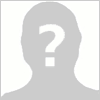
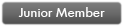

- Joined: Sat Nov 26, 2011 11:35 pm
- Posts: 10
- Has thanked: 0 time
- Been thanked: 0 time
Another problem has came up: after trying to use the device on the road for about 1 minute I got an out of memory error. Any ideas?
-
nazgavrysh
offline
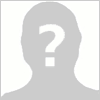
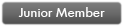

- Joined: Sat Nov 26, 2011 11:35 pm
- Posts: 10
- Has thanked: 0 time
- Been thanked: 0 time
-
nazgavrysh
offline
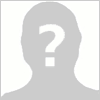
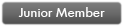

- Joined: Sat Nov 26, 2011 11:35 pm
- Posts: 10
- Has thanked: 0 time
- Been thanked: 0 time
nazgavrysh wrote:Binatone F350 with TT Navigator 7.490
I take it you mean 7.450
Fatboyfun wrote:To tell which Windows version your device has listen to the startup sound, WinCE5 devices have a "Dong-Ding" type sound, while WinCE 6 has a four note melody.
Which startup sound do you have?
Fatboyfun wrote:WinCE 5 devices can run Tomtom Navigator 7, iGO 8 and iGO Primo.
WinCE 6 devices can run iGO 8 and iGO Primo.
If WinCE 6 then Tomtom doesn't work properly!
Currently sleeping...
It is WinCe 6. Is there a version of TT that will work properly with it? 7.450 work fine, apart of Not Enough Memory error...
-
nazgavrysh
offline
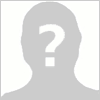
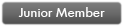

- Joined: Sat Nov 26, 2011 11:35 pm
- Posts: 10
- Has thanked: 0 time
- Been thanked: 0 time
No, The WinCE versions of Tomtom are designed for Windows Mobile which until WP7, was WinCE 5 based.
The "Not enough memory" error is related to the way Windows CE allocates memory for dll's, rather than a lack of physical memory.
I am not a programmer, but the Tomtom programme must be attempting to load a dll just after a satellite lock has been obtained, which fails to load causing the error, It is possible to use a script to copy mapsettings.cfg from a backup which allows Tomtom to work with some limitations.
In my opinion it's not worth the hassle for a basic GPS programme, Take a look a iGO Primo instead.
The "Not enough memory" error is related to the way Windows CE allocates memory for dll's, rather than a lack of physical memory.
I am not a programmer, but the Tomtom programme must be attempting to load a dll just after a satellite lock has been obtained, which fails to load causing the error, It is possible to use a script to copy mapsettings.cfg from a backup which allows Tomtom to work with some limitations.
In my opinion it's not worth the hassle for a basic GPS programme, Take a look a iGO Primo instead.
Currently sleeping...
Ok, makes a lot of sence. Shame though, as I really like TT...Lets have a look at IGO, never had anything to do with it, so will have to experiment a lot. Any advice on the version of the actual of software and maps? Thanks for help with this
-
nazgavrysh
offline
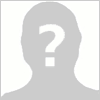
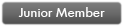

- Joined: Sat Nov 26, 2011 11:35 pm
- Posts: 10
- Has thanked: 0 time
- Been thanked: 0 time
nazgavrysh wrote:Any advice on the version of the actual of software and maps?
The latest iGO Primo 1.2 will work, Unlike Tomtom iGO is resolution specific, Although most builds support several resolutions, So you must choose a version that supports your device's resolution (F350 = 320x240)
Also unlike Tomtom, the maps are split into regions (Not combined into one for Europe for example) and are just one file with a .fbl extension. All other map related files are optional.
Try this version
Also you will need to edit the file sys.txt to include the GPS settings, Find the section that looks like this...
[gps]
Port=7
Baud=57600
Change whatever is already there to match the above.
Currently sleeping...
-
nazgavrysh
offline
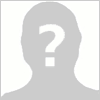
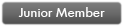

- Joined: Sat Nov 26, 2011 11:35 pm
- Posts: 10
- Has thanked: 0 time
- Been thanked: 0 time
Got it all working apart after finishing setting all the defaults application crashes with the message: Failed to open file: poi_business.spr exiting application. Heeeeelp!!!!!!!
-
nazgavrysh
offline
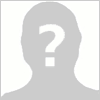
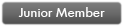

- Joined: Sat Nov 26, 2011 11:35 pm
- Posts: 10
- Has thanked: 0 time
- Been thanked: 0 time
nazgavrysh wrote:application crashes with the message: Failed to open file: poi_business.spr exiting application. Heeeeelp!!!!!!!
You are probably using the POI-enabled Branding.zip from Stancy--it only supports 480x272 or 800x480 resolutions. Switch to the unmodified standard Branding.zip (which should be included in what you downloaded). Just copy the existing branding.zip somewhere safe, then delete it from your Primo folder, and rename the original unmodified branding.zip to "Branding.zip". Then delete the Save folder in the Primo folder, restart, and re-setup everything and see how that goes.
-
Yurbuh Tuggly
offline

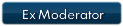

- Joined: Wed May 04, 2011 7:25 am
- Posts: 1410
- Location: Politzania
- Has thanked: 0 time
- Been thanked: 835 times
Sorted. Just need to find a russian voice for it now. Test driver results to follow tomorrow night. Thank you
-
nazgavrysh
offline
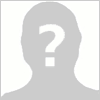
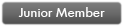

- Joined: Sat Nov 26, 2011 11:35 pm
- Posts: 10
- Has thanked: 0 time
- Been thanked: 0 time
-
- Related topics
- Replies
- Views
- Last post
-
- Mortscript Guide
1, 2, 3by Fatboyfun » Fri Dec 10, 2010 8:29 pm - 40 Replies
- 44982 Views
- Last post by justbyaccident

Mon May 18, 2020 7:35 pm
- Mortscript Guide
-
- Which Binatone ?
1, 2by Bootech » Sat Oct 19, 2013 10:23 am - 19 Replies
- 8033 Views
- Last post by Bootech

Mon Oct 28, 2013 7:33 pm
- Which Binatone ?
-
- Unlock Binatone u435 for iGo, if possible !
by ramses505 » Wed Dec 30, 2020 12:38 pm - 1 Replies
- 2803 Views
- Last post by jimmy888

Wed Mar 16, 2022 11:34 pm
- Unlock Binatone u435 for iGo, if possible !
-
- Binatone F350 power-up problem
by jobytug » Sat Nov 24, 2012 1:05 pm - 7 Replies
- 4557 Views
- Last post by Fatboyfun

Sat Nov 24, 2012 8:23 pm
- Binatone F350 power-up problem
-
- A Working Binatone A350 (model 4019) Boot Rom
by cupid_stunt » Fri Jul 19, 2013 2:50 pm - 0 Replies
- 3784 Views
- Last post by cupid_stunt

Fri Jul 19, 2013 2:50 pm
- A Working Binatone A350 (model 4019) Boot Rom
Who is online
Users browsing this forum: No registered users and 6 guests


 Forum
Forum