because of its structure and the type of jailbreak executable program.
Developed by iH8sn0w, Sn0wbreeze performs the jailbreak of a number
of devices by creating a custom firmware to be restored at a later time, with iTunes.

Compatibility
iPhone 3G
iPhone 3Gs
iPhone 4
iPod Touch 3G
iPod Touch 4G
iPad 1st gen ONLY
Apple TV 2G
Necessary
Windows operating system (7, Vista, XP);
A device IOS (including those in the compatibility list);
Original Apple Firmware 4.3.2 [Please Register or Login to download file]
Sn0wbreeze 2.6 for Windows [Please Register or Login to download file]
1. Launch Snowbreeze 2.6 and click OK to the first message that appears.
On Windows Vista and 7 may need to run it in Administrator mode.

2. At this point the screen will show the credits.
Close this window by clicking on "Close Credits".
At this point we have to choose one of three modes available.
The first, Baseband Preservation Mode,
allows ONLY to preserve the baseband of the iPhone by the update.
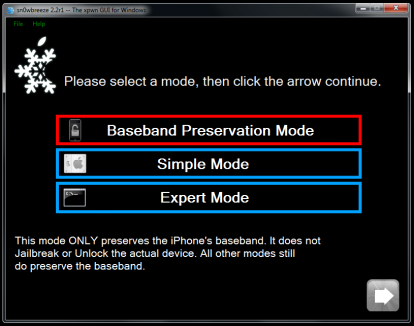
3. If you are interested in the jailbreak, not only to preserve
the baseband by the update, click on Expert Mode ,
and then click Browse and find the original 4.3.2 firmware
on your device saved to your PC.
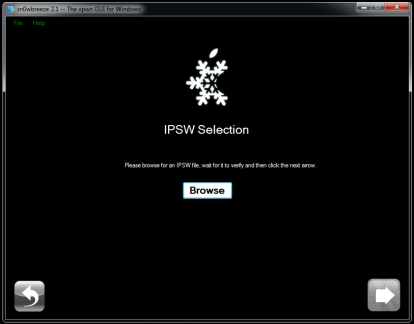
4. Select it by double clicking the left mouse button.
Sn0wbreeze verify that the firmware you entered is incorrect.
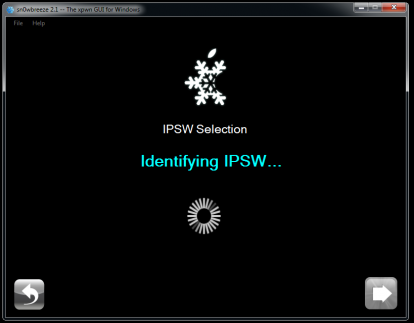
5. Once you recognize the firmware loaded the following screen appears
(you will see the model of device you want to unlock).
Now click again on the blue arrow to proceed.
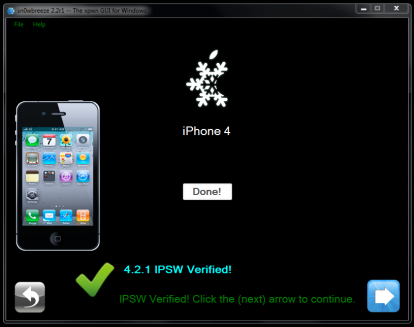
6. You will be confronted with a page that will allow you to access different functions.
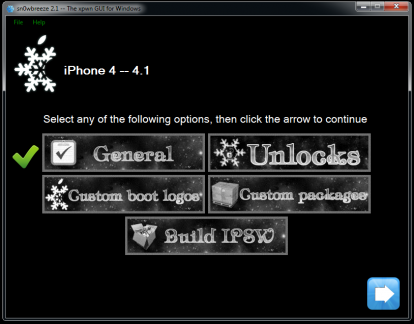
Click on General and uncheck the item Activate The iPhone
(if your iPhone is factory unlocked, otherwise leave it on).
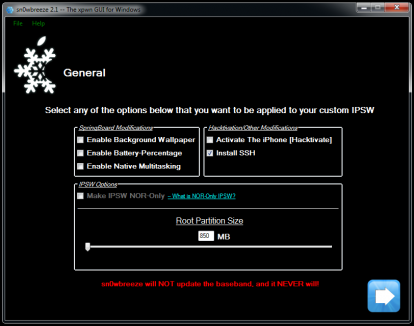
All other items are optional and serve to enable the backgrounds,
multi-tasking and the battery as a percentage of devices
that do not natively support these functions.
you can also change the system partition dedicated
to programs and install Cydia manually SSH.
7. From the next screen you can add packages and repositories
in Cydia and avoid doing it manually using the iPhone at a later time.
Finish in this case the changes, click on the blue arrow.
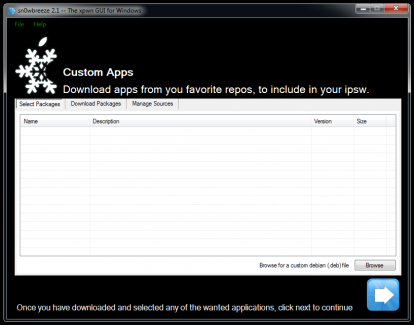
8. At this point we will return automatically
to the Home of Sn0wbreeze 2.6.
Then click on Build IPSW and then click Next.
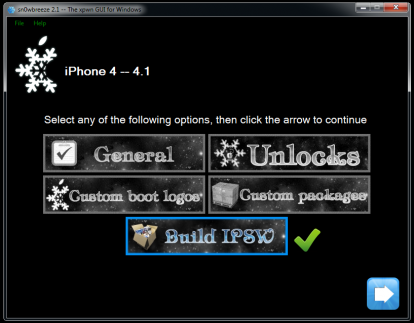
The program will begin to create the custom firmware
based on parameters you set.And you will be asked
if you will like playing Pac Man while waiting or not.
Your response, however, will not influence
the creation of custom firmware.
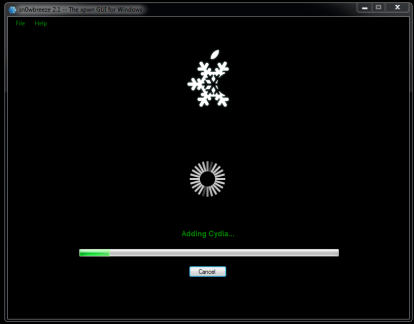
That's it!

9. Once you are finished you have to put the iPhone into DFU Mode.
Sn0wbreeze will show you the steps to follow.
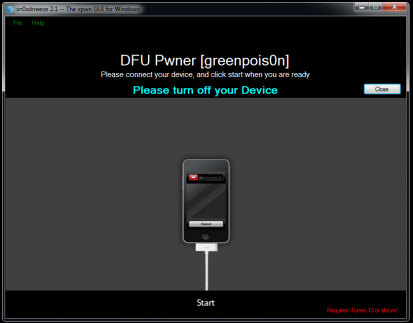
10. Now iTunes will detect an iPhone in recovery mode.
To install the new custom firmware then you have to
simultaneously press the SHIFT key on the keyboard
and press Restore in iTunes.
11. Now select the custom firmware you created earlier
and wait a few minutes so that the recovery process is completed.
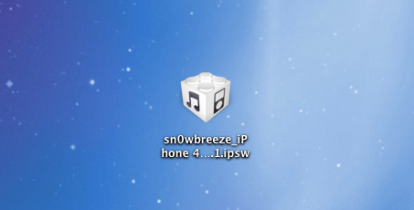
Finished. Now you have your iPhone jailbroken on iOS 4.3.2 !!


 Forum
Forum












